To add a new camera, it is required to go to the personal account area and press the Add camera button located to the right of the list of cameras.
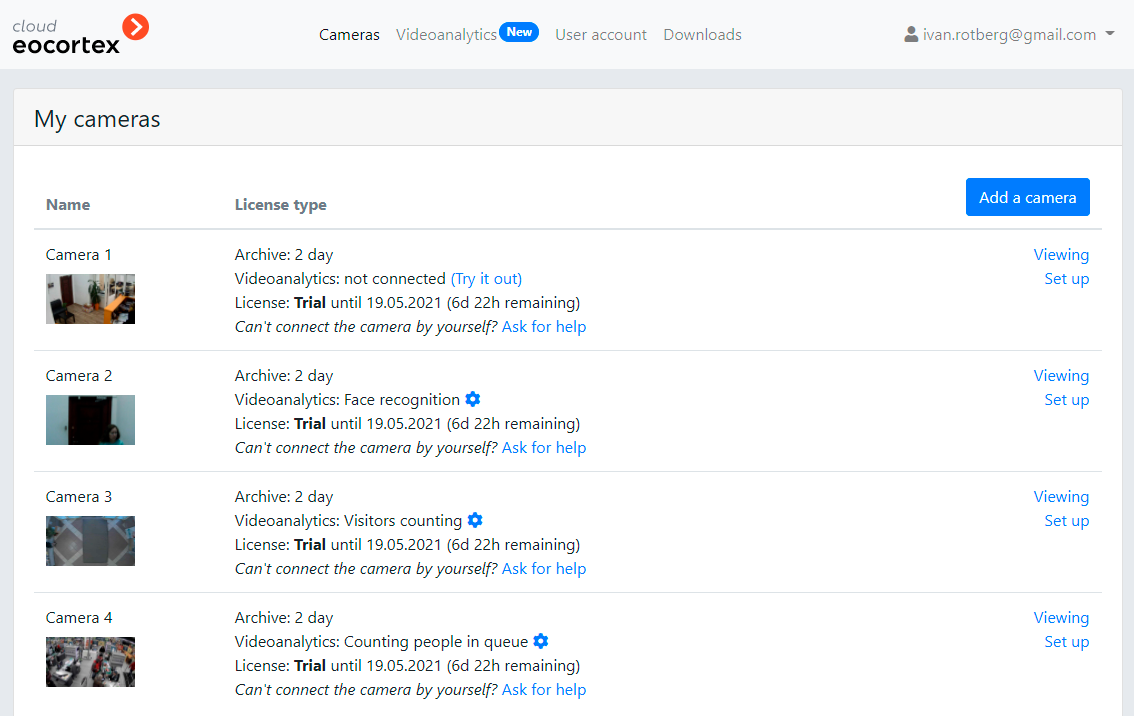
The camera connection window will appear. This window also opens when the connection settings of the previously added camera are being modified.
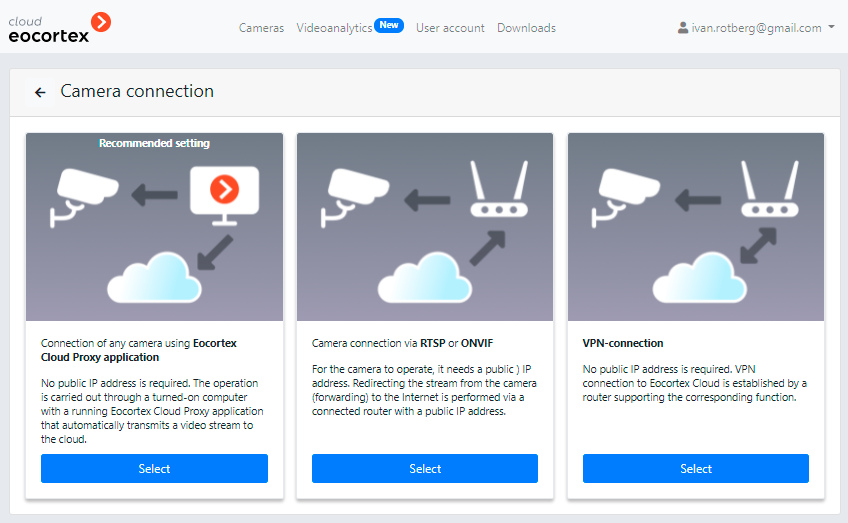
You can choose from one of the following ways of connecting a camera:
- Connecting via Eocortex Cloud Proxy: This method allows to connect a wider range of cameras and devices. To broadcast video to the Cloud, it is required to have the Eocortex Cloud Proxy application launched on the computer, and the computer must have access to the camera and the Internet.
- RTSP or ONVIF connection: connecting a camera with a public IP address or domain name using RTSP or ONVIF.
- VPN connection: Connecting a camera via VPN using RTSP or ONVIF. The VPN connection parameters are to be requested from the Eocortex Cloud technical support team.
When selecting a connection method, a hint on further connection steps appears in the bottom part of the page.
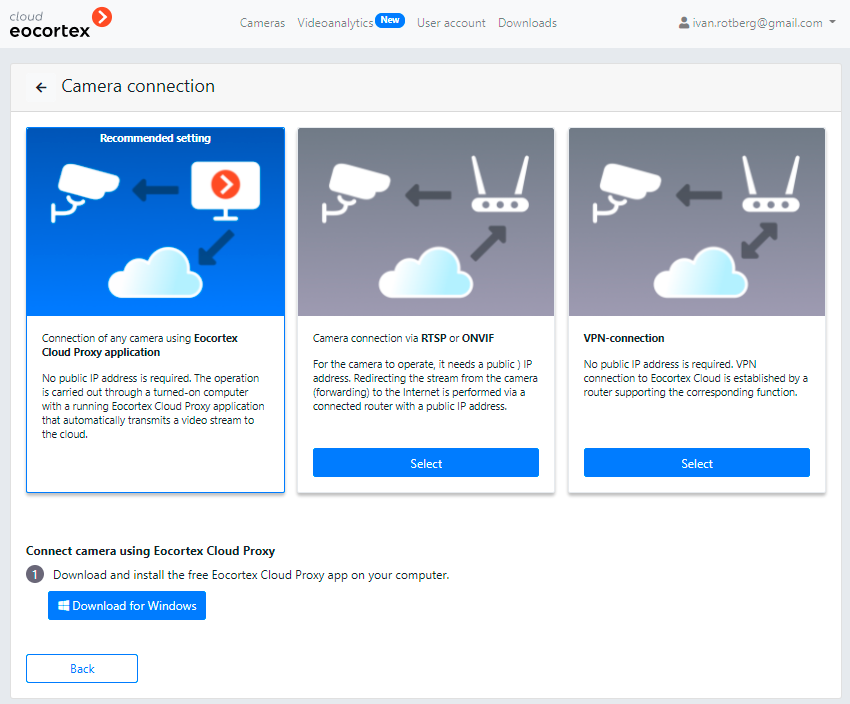
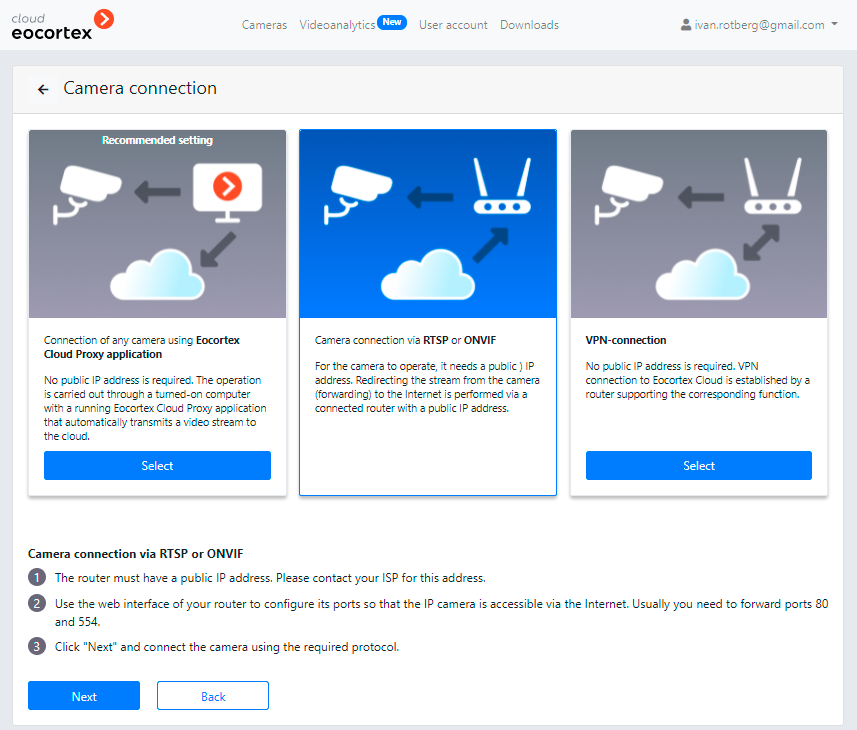

Connection via ONVIF:
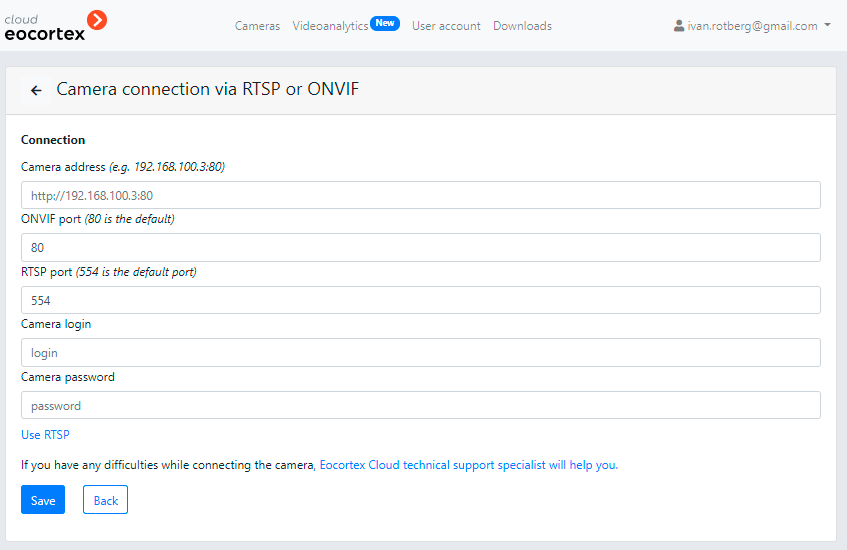
Connection via RTSP using the universal connection string: this method envisages specifying the required video stream using the RTSP path parameter:
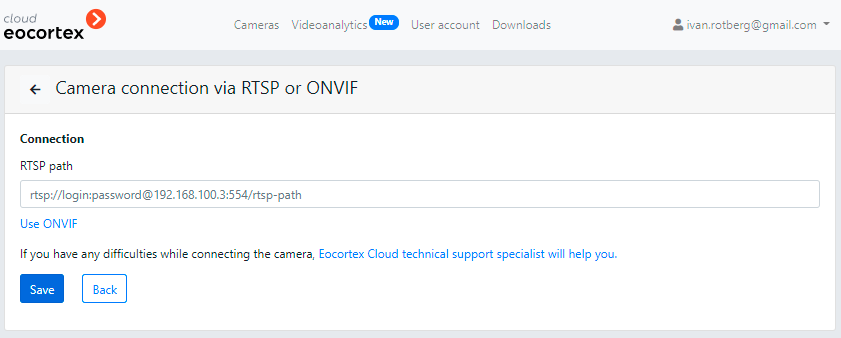
Connecting via RTSP using the specific connection string:
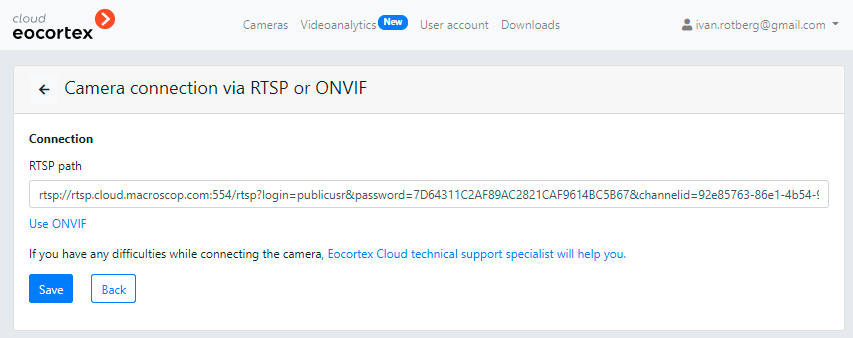
The RTSP connection string formats for different camera models can usually be found on the sites of their respective manufacturers and dealers, in camera documentation and on the industry-specific web sites.